1. What are the ways to create your account in the Conference site?
There are three ways you can create your account in the conference site.
They are:
Easy Sign up
I. Creating your account by accessing any actions such as Contact Organizer, Technical Support, Register Now, Submit Manuscript, etc.
To sign up, follow the steps provided below:
1.1: Type your conference URL link for example www.mypadacademia.com/iccp2016 or like this http://iccp2016.com/ (The links are for example, and your conference link may vary) into a browser and click enter to visit the site.
1.2: Click any one of the actions such as Contact Organizer, Technical Support, Register Now, Submit Manuscript, etc. or Click "Register Now" The system will be showing Login/Signup, and Social Login as shown below.
1.3: Click Signup button.
1.4: Enter your email address.
1.5: Enter your first name.
1.6: Enter your last name.
1.7: Enter your mobile number.
1.8: Enter your country.
1.9: Enter a password.
1.10: Re enter a password.
1.11: Click Sign Up button. The system will be showing the following message "Thanks for creating your account with us. You'll be receiving an Account activation email with further instructions. Please validate your email account. In case you did not see the email in your email inbox, check your SPAM Folder. For help send an email to www.mypadacademia.com."
Standard Sign up
II. Creating your account through Sign up on the top right corner of the page
To sign up, follow the steps provided below:
1.1: Type your conference URL link for example www.mypadacademia.com/iccp2016 or like this http://iccp2016.com/ (The links are for example, and your conference link may vary) into a browser and click enter to visit the site.
1.2: Click Sign up on the top right corner of the page. The system will be displaying email, first name, last name, mobile number fields, etc as shown below.
1.3: Enter your email address.
1.4: Enter your first name.
1.5: Enter your last name.
1.6: Enter your mobile number.
1.7: Select your gender.
1.8: Enter your organization/institution name.
1.9: Enter your department name.
1.10: Enter the alphanumeric code shown in your page.
1.11: Click the button Create new account. The following message "Thanks for creating your account with us. You'll be receiving an Account activation email with further instructions. Please validate your email account. In case you did not see the email in your email inbox, check your SPAM Folder. For help send an email to info@mypadacademia.com.A welcome message with further instructions has been sent to your e-mail address" will be displayed as shown below.
1.12: Log in to your email account (Yahoo or Gmail or Hotmail).
1.13: Look for an email with subject line “Account details for (username) at MyPad®Academia” in your inbox. In case you did not receive the email in your inbox, check in SPAM folder.
1.14: Open the email and click the account activation link. The following message “This is a one-time login for (your username) and will expire on so and so date and time. Click on this button to log in to the site and change your password. This login can be used only once” will be displayed as shown below.
1.15: Click the button Log in. The following message “You have just used your one-time login link, it is no longer necessary to use this link to log in. Please enter/change your password” will be displayed as shown below.
1.16: Enter a new password.
1.17: Enter the new password again.
1.18: Click Save. The following message "The changes have been saved. For Paper/Poster submissions, click the “Click here for online submissions” link found on the site. For online Registration and payment, click the “Click here to Register online” link found on the site” will be displayed as shown below.
III. Creating your account through online submission
In this way, there are two options.
A. Login/Sign up for online submission
1.1: Type your conference URL link for example www.mypadacademia.com/iccp2016 or like this http://iccp2016.com/ (The links are for example, and your conference link may vary) into a browser and click enter to visit the site.
1.2: Click “Submit Manuscript” link. The system will be displaying email, password fields, create new account link, etc as shown below.
1.3: Click "Login/Signup" link. The system will be displaying email, first name, last name, mobile number fields, etc.
Please follow the steps from 1.3 under Creating your account through Sign up on the top right corner of the page.
B. Call for Papers Menu -> Online Submission
1.1: Type your conference URL link for example www.mypadacademia.com/iccp2016 or like this http://iccp2016.com/ (The links are for example, and your conference link may vary) into a browser and click enter to visit the site.
1.2: Place the mouse pointer on Call for Papers menu. The system will be displaying call for Topics, Paper Guidelines, Online Submission, etc.
1.3: The system will be displaying the topics for paper submission, due date for the paper submission, etc as shown below.
1.4: Scroll down to the bottom of the page. Click Submit Paper Here button. The system will be displaying email, password fields, create new account, etc.
Please follow the steps from 1.3 under Creating your account through Sign up on the top right corner of the page.
2. What are the ways to log in to your account?
There are two ways you can log in to your account.
They are:
Easy Login
I. Logging in through “Login” link on the top right corner of the site
To log in to your account, follow the steps provided below:
2.1: Type your conference URL link for example www.mypadacademia.com/iccp2016 or like this http://iccp2016.com/ (The links are for example, and your conference link may vary) into a browser and click enter to visit the site.
2.2 : Click Login on the top right corner of the page. The system will be displaying email and password
2.3 : Enter your email address in which you have already created your account
2.4 : Enter your password
2.5 : Click the button to login
3. How to reset your password?
To reset your password, follow the steps provided below:
3.1: Click "Request new password" link. The system will be displaying a field to enter an email address to send an account activation link as shown below.
3.2: Enter your email address.
3.3: Click E-mail new password button. The following message "Further instructions have been sent to your email address" will be displayed.
3.4: Log in to your email account (Yahoo or Gmail, or Hotmail, or Your own entity).
3.5: Look for the account activation email in your inbox with the subject line “Replace login information for (username) at MyPad®Academia”. In case you did not receive the email in your inbox, check it in SPAM folder.
3.6: Open the email and click the account activation link. The following message “This is a one-time login for you and will expire on so and so date and time. Click on this button to log in to the site and change your password. This login can be used only once” will be displayed as shown below.
3.7: Click Log in button. The following message “You have just used your one-time login link. It is no longer necessary to use this link to log in. Please enter/change your password” will be displayed as shown below.
3.8: Enter a new password.
3.9: Enter the new password again. Rest of the fields with or without information can be filled or changed as well.
3.10: Click Save button. The following message “Changes have been made” will be displayed.


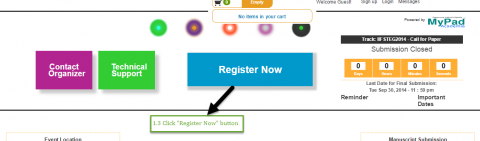


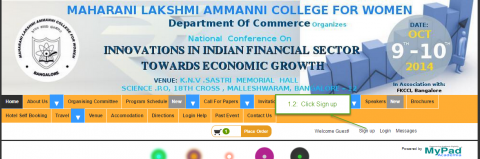

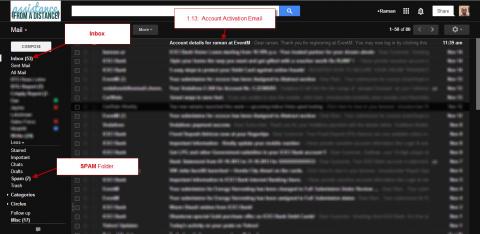
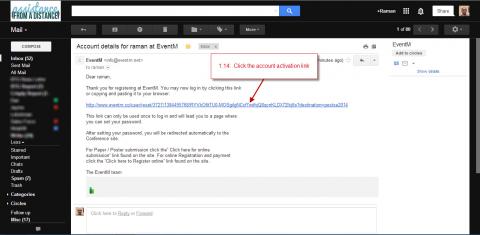

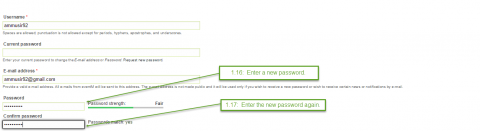

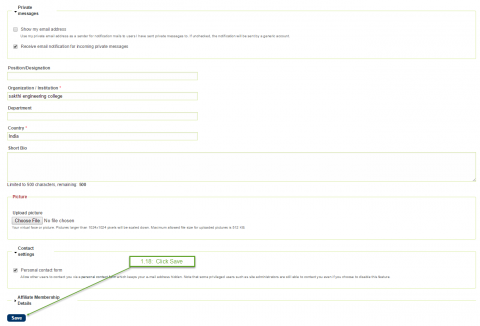
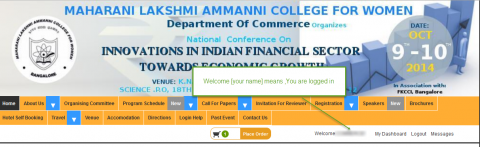





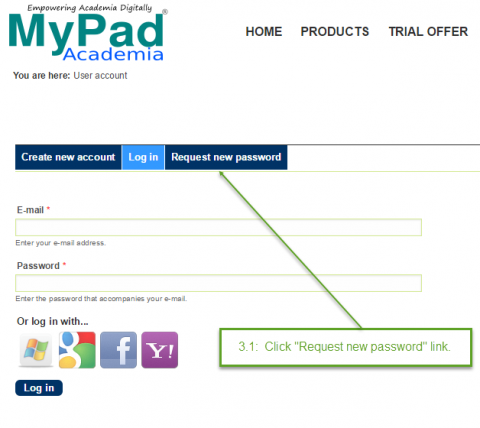
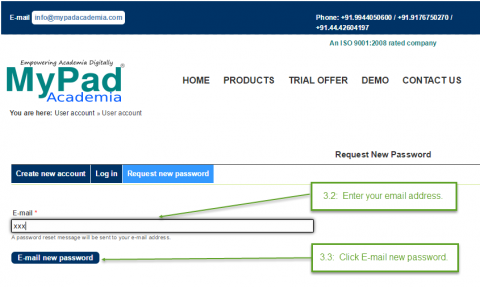
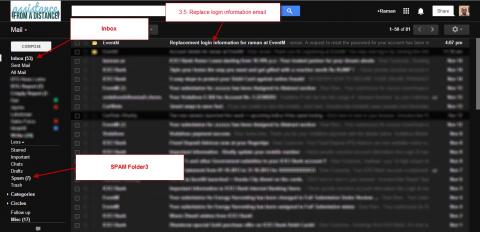
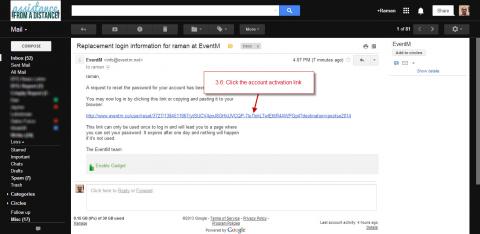

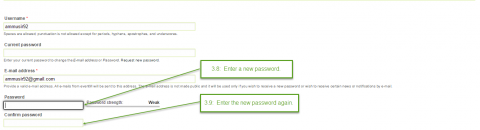

Thanks for the great post.
Submitted by Reviewer on Thu, 26/07/2018 - 17:08
Thanks for the great post.